Linux vs Windows comparison delves into the core functionalities, application support, security, hardware compatibility, and more of these two prominent operating systems. This in-depth analysis examines their strengths and weaknesses, providing a comprehensive understanding of their differences.
From the historical context of their development to their current functionalities, the comparison explores how they cater to different user needs and preferences. This detailed examination considers their cost, licensing, performance, community support, customization options, deployment processes, and emerging trends.
Introduction to Operating Systems
Operating systems are the fundamental software layer that manages computer hardware and provides a platform for applications to run. They act as intermediaries between the user and the computer’s hardware, abstracting complex processes and presenting a user-friendly interface. This crucial role allows users to interact with computers without needing to understand the intricate details of the underlying hardware.
Different operating systems cater to various needs and preferences, from powerful servers to personal computers.Different operating system types vary significantly in their architecture, functionalities, and intended uses. Some are designed for specific tasks, like embedded systems for controlling devices, while others, like desktop operating systems, are built for general-purpose computing. The key differences lie in their core functionalities, user interfaces, and underlying philosophies.
Historical Context of Linux and Windows
Linux, developed by Linus Torvalds, emerged in the early 1990s as a free and open-source operating system. Its development relied heavily on community contributions and collaboration, creating a unique model for software creation. Windows, developed by Microsoft, gained popularity in the 1990s, primarily through its graphical user interface (GUI), a significant advancement compared to the command-line interfaces of many previous systems.
The rivalry between these two platforms has shaped the computer industry for decades.
Evolution of Linux
The Linux kernel, the core component of the operating system, has undergone significant advancements over time. These advancements have focused on performance enhancements, security improvements, and support for newer hardware architectures. The continuous community involvement has driven innovations and adaptations to various hardware configurations. Linux distributions, such as Ubuntu, Fedora, and Debian, have emerged, offering pre-configured systems tailored to different needs and user experiences.
Evolution of Windows
Windows has evolved from a command-line-based operating system to the powerful graphical user interface (GUI) environment that we know today. The evolution of Windows has been characterized by the introduction of new features, improved user interfaces, and better integration with hardware. Microsoft has continuously updated the operating system with new versions, each incorporating enhancements in areas like security, performance, and application compatibility.
The introduction of graphical user interfaces, the increasing support for various hardware configurations, and improved application integration have been key drivers of this evolution.
Core Functionality Comparison: Linux Vs Windows Comparison
Linux and Windows, despite their shared role as operating systems, differ significantly in their core functionalities. These differences manifest in their file systems, user interfaces, command-line interfaces, and underlying system services. Understanding these distinctions is crucial for selecting the appropriate operating system for specific tasks and environments.The varying architectures of Linux and Windows lead to unique strengths and weaknesses in handling different types of data and applications.
This section will delve into the specifics of these core functionalities, illustrating the contrasting approaches each operating system takes.
File System Comparison
The file system is the fundamental way files and directories are organized and managed on a computer. Linux employs a hierarchical tree structure, often referred to as the ‘filesystem tree’, where directories are nested within one another. This structure provides a well-organized and easily navigable system for storing and accessing files. Windows also uses a hierarchical tree structure, but it exhibits some variations.
- Linux’s file system, exemplified by ext4 and other variants, is renowned for its flexibility and robustness. It supports various file attributes and permissions, enabling fine-grained control over access and modification rights. This granular control ensures data security and prevents unauthorized access.
- Windows, in contrast, employs NTFS (New Technology File System). NTFS is known for its advanced features like encryption and compression, enhancing security and storage efficiency. However, the access control mechanisms in NTFS might be slightly less flexible than those in Linux.
User Interface Differences, Linux vs Windows comparison
The user interface (UI) is the primary method of interacting with the operating system. The contrasting approaches of Linux and Windows significantly impact user experience.
- Linux offers a multitude of graphical user interfaces (GUIs), including GNOME, KDE, and Xfce. These interfaces provide a visual representation of the operating system’s functions, making interaction intuitive and user-friendly. Different distributions (e.g., Ubuntu, Fedora) choose specific GUIs, each with its own visual design and functionality.
- Windows employs a graphical user interface based on the Windows desktop environment. This interface, while familiar to many users, might appear less customizable compared to the variety of choices offered by Linux.
Command-Line Interface (CLI) Comparison
The command-line interface (CLI) is a text-based interface where users interact with the operating system through commands. This method provides a powerful and efficient way to automate tasks and execute complex operations.
- Linux’s CLI, based on the Bash shell (or others like Zsh), is a powerful tool for scripting and automation. The wide array of commands available, combined with the flexibility of scripting languages, enables users to perform intricate operations with minimal effort. Examples include automating system backups, managing network configurations, and running software packages.
- Windows’ CLI, known as the Command Prompt or PowerShell, offers a command-line environment for managing files, applications, and system resources. PowerShell, the newer interface, offers a more advanced scripting capability compared to the older Command Prompt, but Bash remains a more prevalent choice for scripting in Linux.
Core System Services Comparison
System services are the background processes that support the operation of the operating system. These services encompass a range of functionalities, from managing network connections to providing access to files.
- Linux’s system services are typically managed using tools like systemctl. This approach allows for fine-grained control over the startup and shutdown of services, enhancing the system’s flexibility and stability. The flexibility of the system allows for easier customization of the system.
- Windows employs a different approach to managing services. Windows services are managed through the Services application, offering a graphical interface for managing services. While the graphical approach might be easier for some users, it can sometimes be less flexible than the command-line options available in Linux.
Application Support and Compatibility
The application ecosystems of Linux and Windows differ significantly, impacting the software available and its compatibility. This section delves into the breadth of applications supported by each platform and explores the challenges and advantages of using software across these operating systems. This understanding is crucial for users choosing the right platform for their specific needs.The availability and compatibility of applications are key factors influencing user choice between Linux and Windows.
The diverse application landscape on each platform affects the range of tasks users can perform and the tools they can employ. This section will demonstrate the breadth and depth of application support for each platform, providing examples to illustrate the points.
Linux Application Ecosystem
Linux boasts a substantial and active community-driven application ecosystem. This fosters a wide range of applications, including productivity tools, creative software, and specialized programs. Many applications are available through repositories like the Software Center in distributions such as Ubuntu.
- A vast array of open-source applications are readily available on Linux, catering to diverse needs. These range from office suites like LibreOffice to image editing software like GIMP and audio/video editing tools like Audacity. This open-source approach often provides customization and control that closed-source alternatives may not.
- Linux distributions often include pre-installed applications and utilities. This provides a consistent user experience across various Linux systems.
- The vast majority of Linux applications can be installed via the package manager. This is often a streamlined process, ensuring compatibility and minimizing issues.
Windows Application Ecosystem
Windows, as the dominant desktop operating system, has a massive and diverse application ecosystem. This is largely due to its wide adoption, creating a substantial demand and driving application development. A significant portion of applications is commercial software.
- Windows’ large market share results in an enormous library of applications for various purposes. Examples include Microsoft Office, Adobe Creative Suite, and a multitude of productivity and entertainment software. This comprehensive collection caters to a broad spectrum of user needs and preferences.
- The wide variety of applications are often supported by dedicated technical teams and substantial user communities, which ensures ongoing updates and improvements. This sustained support contributes to the reliability and functionality of these applications.
- Windows applications are frequently installed using an installer. These installers often handle dependencies and ensure the proper configuration of the software, although this can sometimes be a more complex process than using a package manager.
Software Compatibility
The compatibility of applications between Linux and Windows is a key area of difference. While cross-platform applications exist, direct compatibility is not always the case.
- Many applications, especially those developed specifically for Windows, are not directly compatible with Linux. This necessitates the use of emulation or alternative solutions.
- The open-source nature of many Linux applications often leads to greater flexibility and adaptability for modifications to run on other operating systems.
- Cross-platform application development tools are increasingly prevalent, allowing developers to create software that can function on both Linux and Windows. This approach enhances compatibility and expands user options.
Ease of Installation and Updates
The installation and update processes for applications differ between Linux and Windows.
- Linux applications often utilize package managers, which automate the installation process and handle dependencies. This streamlining reduces the chance of conflicts or errors.
- Windows applications typically use installers that guide the installation process. While often user-friendly, these installers may require more manual intervention, especially when managing dependencies.
- Updates for Linux applications are often handled through the package manager, which facilitates a streamlined update process. This ensures that users have access to the latest versions and security patches.
- Windows updates often involve a more centralized approach. While updates are generally seamless, they can sometimes require more user interaction.
Security Features and Practices
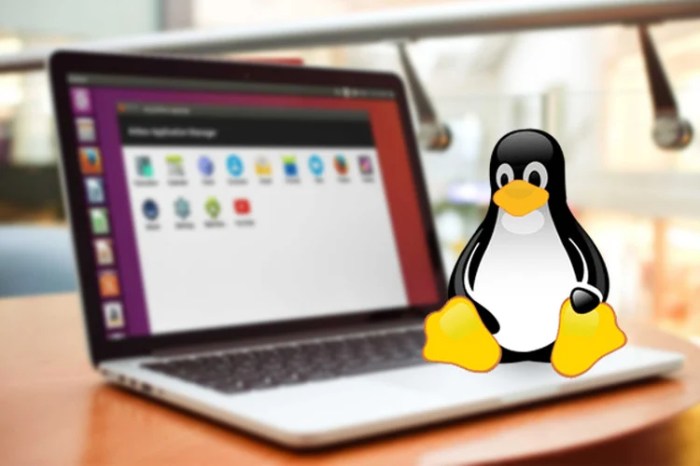
Operating system security is paramount in today’s digital landscape. Robust security mechanisms are crucial to protect sensitive data and prevent unauthorized access. This section delves into the security features of both Linux and Windows, examining their strengths and weaknesses, and highlighting best practices for both platforms.Linux and Windows, despite their similarities, differ significantly in their security architectures and implementations.
Understanding these differences is key to implementing effective security strategies.
Linux Security Mechanisms
Linux’s security model is based on a strong foundation of access control. Its modular design and extensive kernel-level security features allow for granular control over system resources. Security features are often integrated directly into the core system, enhancing security at a fundamental level.
- Kernel-level access control: Linux employs a sophisticated system of permissions, ensuring that only authorized users or processes can access specific files and resources. This granular control minimizes potential vulnerabilities, restricting access based on the user’s identity and the file’s attributes. For instance, a user with read-only access to a file cannot modify it, thus preventing unauthorized changes.
- User namespaces: Linux isolates users and their processes into separate namespaces, creating a sandboxed environment. This isolates the user’s actions from the rest of the system, limiting the impact of a compromised user account. This crucial feature prevents a malicious program running under one user from affecting other parts of the system.
- File system permissions: The file system’s permissions mechanism controls access to files and directories. Users can be assigned different permissions, such as read, write, and execute, allowing administrators to finely control who can access and modify specific files. For example, a user can be granted read-only access to sensitive documents, preventing modification by unauthorized individuals.
Windows Security Features
Windows has evolved its security features over time, incorporating various mechanisms to address threats. Its user interface and extensive ecosystem have necessitated a different approach to security compared to Linux.
- User Account Control (UAC): Windows employs UAC to limit the privileges of standard users. This mechanism prompts users for administrative approval before running potentially harmful programs, reducing the impact of malware. This is a significant security feature that proactively mitigates risks associated with unauthorized access.
- Antivirus and antimalware tools: Windows often includes built-in or recommended antivirus software. This provides a layer of protection against malicious software. While many operating systems have these tools, Windows has historically been more focused on providing such integrated tools as part of the operating system.
- Windows Defender: Microsoft’s integrated security suite includes a range of security tools, including real-time protection against malware and intrusion detection. This is an essential component of the security strategy, designed to actively detect and neutralize threats.
Potential Security Risks
Both Linux and Windows are susceptible to security threats, although the nature and prevalence of these threats may differ.
- Malware and viruses: Both platforms are targets for malware and viruses. However, the specific methods and vectors for these attacks can vary. A common method is exploiting vulnerabilities in applications or through phishing emails.
- Exploits and vulnerabilities: Software vulnerabilities can be exploited by attackers to gain unauthorized access to systems. Patching and regular updates are essential for both platforms to mitigate these risks.
- Phishing and social engineering: Users on both platforms are vulnerable to phishing and social engineering attacks, which aim to trick users into revealing sensitive information or installing malware. Strong user awareness training is vital.
Best Security Practices
Implementing robust security practices is crucial for both platforms.
- Regular updates and patching: Keeping the operating system and applications updated is essential for addressing known vulnerabilities. Regular patching is critical to reducing the attack surface and maintaining a strong security posture.
- Strong passwords and multi-factor authentication: Employing strong passwords and enabling multi-factor authentication significantly enhances account security, adding an extra layer of protection against unauthorized access.
- Regular backups: Regular backups of important data protect against data loss from various causes, including malware attacks or system failures. Regular backups provide an essential layer of data resilience.
Hardware Compatibility and Support
Hardware compatibility is a crucial factor when choosing an operating system. A strong ecosystem of supported hardware translates to a smoother user experience and avoids potential issues. This section examines the breadth of hardware supported by each OS, highlighting the compatibility of various components.
Range of Supported Hardware
Linux boasts a remarkably broad range of hardware support, often exceeding that of Windows. This stems from its open-source nature, allowing developers to contribute drivers for a vast array of devices. Windows, while widely compatible, tends to have a slightly narrower initial support range for novel hardware. However, Microsoft actively works to expand its compatibility through updates and driver releases.
Compatibility of Hardware Components
The compatibility of hardware components across different operating systems varies. Generally, established standards like PCI Express, USB, and SATA provide consistent support. However, specialized hardware, such as custom graphics cards or network interfaces, may have varying degrees of support. Drivers are often the key to enabling compatibility. Well-written drivers allow smooth communication between the OS and the hardware, preventing conflicts and maximizing performance.
Comparison of Supported Hardware
The table below provides a comparative overview of supported hardware categories. Note that the table represents a generalized view, and specific models may have variations in support.
| Hardware Category | Linux Support | Windows Support |
|---|---|---|
| CPUs | Extensive support for various architectures (x86, ARM, etc.), including both mainstream and niche processors. | Comprehensive support for x86-based processors, with varying degrees of support for other architectures, though usually trailing behind Linux in terms of broad compatibility. |
| Graphics Cards | Excellent support for a wide range of graphics cards, often including open-source drivers that provide reliable performance and functionality. | Excellent support for mainstream graphics cards, with high-end and niche hardware sometimes requiring proprietary drivers. |
| Network Cards | Widely supported; often with open-source drivers for a wide variety of networking hardware. | Good support for mainstream network cards, with proprietary drivers often available for specific hardware. |
| Storage Devices | Excellent support for various storage devices, including SSDs, HDDs, and NVMe drives. | Extensive support for storage devices, typically covering the majority of commercially available models. |
| Input Devices | Solid support for a wide array of input devices, such as mice, keyboards, and touchscreens. | Strong support for common input devices; support for specialized or niche devices may vary. |
Cost and Licensing Models
Licensing models for operating systems significantly impact their accessibility and usage. Understanding these models is crucial for evaluating the financial implications of choosing either Linux or Windows. The licensing philosophies of these two giants differ considerably, influencing the price and availability of each OS.
Linux Licensing
Linux, built on the principles of open-source software, typically offers a free and permissive licensing model. This means users can generally download, use, and modify the software without significant financial obligations. While the core OS is free, certain commercial distributions may include additional features, support, and services, which may have associated costs. These paid options are often provided by companies dedicated to supporting Linux users.
Windows Licensing
Windows, in contrast, employs a proprietary licensing model. Users typically purchase a license to use the software, with costs varying based on the specific edition and features required. Different versions of Windows cater to different user needs and system configurations, leading to variations in price.
Comparison of Costs
The cost of using Linux is generally lower, often limited to the price of hardware or the cost of paid support. Windows, on the other hand, involves licensing fees, which can vary depending on the desired edition and features.
Licensing Options
Different licensing options exist for both operating systems. Linux distributions often come with varying levels of support and additional features, leading to different pricing structures. Windows offers several editions, each with varying functionalities and corresponding license costs. The choices for each OS depend on the specific needs of the user.
While comparing Linux and Windows, security practices become crucial. A key element, regardless of OS, is robust phishing scam prevention. Understanding how phishing works is vital for any user, whether they’re running Linux or Windows. Ultimately, both systems require vigilant users who are aware of potential threats to maintain a secure environment. For more on how to protect yourself from these scams, check out Phishing scam prevention.
A user-friendly approach to security, regardless of the operating system, is always important.
Examples of Licensing Options
Examples of Linux licensing options include various distributions like Ubuntu, Fedora, and Mint. They usually provide the core OS for free. For Windows, examples include Windows 11 Home, Windows 11 Pro, and Windows Server editions, each with varying price points.
Cost Table
The cost of different Windows versions can vary greatly. The table below provides a simplified overview, highlighting the general pricing range for different editions.
Comparing Linux and Windows is often a matter of personal preference, but a good eye cream like Kiehl’s eye cream is a matter of practical skincare choice. Ultimately, both operating systems have their pros and cons, and the best one depends on individual needs and tasks. So, while skincare and tech choices are separate, they both involve making choices that work for you.
| Edition | Typical Cost Range (USD) | Key Features |
|---|---|---|
| Windows 11 Home | $100-$150 | Basic features for personal use |
| Windows 11 Pro | $200-$300 | Enhanced features for business use, including remote access and management tools. |
| Windows Server | Variable (based on licensing model) | Designed for server environments, offering robust features and tools for hosting and managing resources. |
Note: Prices are approximate and can vary based on region, retailer, and specific deals.
Deployment and Maintenance
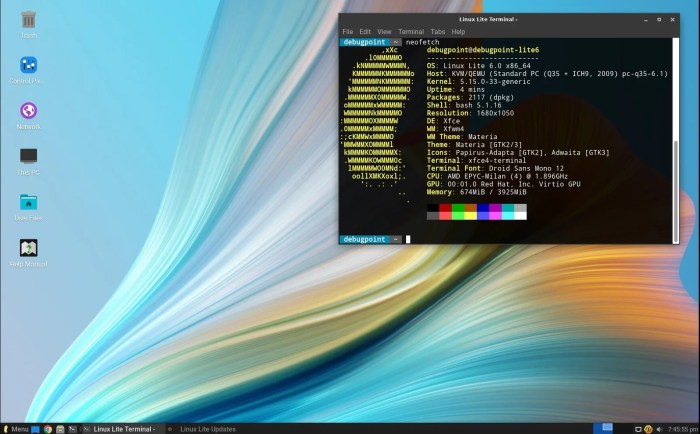
Deployment and maintenance strategies significantly impact the operational efficiency and longevity of an operating system. Choosing the right approach is crucial for minimizing downtime, ensuring security, and optimizing resource utilization. Different deployment models cater to various needs and environments, leading to differing maintenance requirements.Deployment processes for Linux and Windows exhibit notable distinctions. These differences stem from the underlying architecture and philosophy of each system.
Linux, with its open-source nature, offers flexibility and customization options, while Windows often favors a more controlled and standardized approach. The maintenance of both systems requires a nuanced understanding of their respective components and configurations.
Linux Deployment Processes
Linux distributions offer diverse deployment options. Package managers like apt and yum automate the installation and management of software packages, streamlining the process. For server environments, automation tools like Ansible, Puppet, and Chef are frequently used to configure and manage systems consistently. This automation is key to achieving scalability and repeatability in deployments. Often, virtual machines (VMs) or containers are used for isolating applications and simplifying deployment.
Windows Deployment Processes
Windows deployment often relies on tools like the Microsoft Deployment Toolkit (MDT) and System Center Configuration Manager (SCCM). These tools enable standardized deployment of software and configurations across multiple machines. Windows Image Backup (WIM) facilitates the creation and management of system images for faster and more reliable deployments. The process often involves creating and deploying images to new machines or updating existing ones.
Maintenance Tasks for Linux
Regular updates and patching are crucial for maintaining security and stability. Package managers facilitate the automatic installation of security updates. Monitoring system logs and resource utilization helps identify potential problems. This proactive approach minimizes downtime and security risks.
Maintenance Tasks for Windows
Windows maintenance involves similar tasks, such as regular patching and updating. Windows Update is a key component, but custom maintenance procedures might be required for specific applications or configurations. System administrators regularly monitor performance metrics and logs to identify issues before they impact users.
Troubleshooting and Issue Resolution in Linux
Troubleshooting Linux issues often involves examining system logs, kernel messages, and error reports. Tools like `dmesg` and `journalctl` provide detailed information about system events. Using command-line tools for diagnostics and debugging is a core aspect of this approach. Identifying the root cause of a problem is often achieved through methodical investigation.
Troubleshooting and Issue Resolution in Windows
Windows troubleshooting utilizes tools like Event Viewer, PowerShell, and command prompts. These tools help analyze system events, application logs, and user feedback. The process typically involves isolating the problem by narrowing down potential causes and applying relevant solutions. Often, online resources and support forums provide guidance for resolving specific issues.
Comparison of Deployment and Maintenance
| Feature | Linux | Windows |
|---|---|---|
| Deployment Flexibility | High | Moderate |
| Automation Tools | Extensive | Extensive |
| Maintenance Tools | Command-line based | GUI and command-line based |
| Troubleshooting | Command-line driven | GUI and command-line driven |
Last Recap
In conclusion, both Linux and Windows offer distinct advantages, tailored to various user scenarios. Understanding their specific features, strengths, and limitations empowers users to make informed decisions when choosing an operating system. This comparison provides a thorough overview, allowing readers to weigh the factors and choose the best fit for their individual needs.
FAQs
What are the key differences in their user interfaces?
Linux often employs command-line interfaces (CLI) alongside graphical user interfaces (GUI), offering a high degree of customization. Windows, on the other hand, primarily relies on a graphical interface, which is generally more user-friendly for beginners.
Which platform is more cost-effective in the long run?
Linux, being open-source, typically has lower licensing costs, though the total cost of ownership can vary based on specific needs and hardware configurations. Windows, with its various editions and licensing options, has a wide range of pricing, often requiring a license purchase.
What are the common security risks associated with each platform?
Both platforms have potential security vulnerabilities. Linux, due to its open-source nature, may require more active user management to patch security holes, while Windows, being widely used, is often a target for malicious attacks. Good security practices are crucial for both.
How does the community support differ between Linux and Windows?
Linux benefits from a vast and active community providing extensive documentation, tutorials, and troubleshooting assistance. Windows, having a massive user base, also has a significant support community, but may have less specialized solutions for specific use cases compared to Linux.





